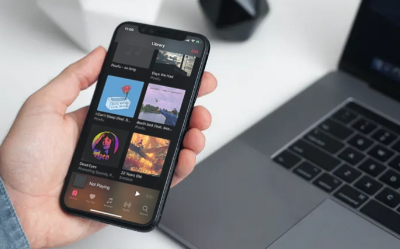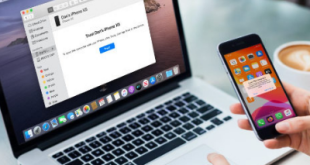If you have a large music collection on your iPhone and want to copy the music to your Mac Book, this article will help you create a backup file. You can also sync Music files from iPhone to Mac for Free. So, how to transfer music from iPhone to Mac free. And can it be done alone without the help of a data transfer service provider ? Sure, you can backup your favorite music files from iPhone to computer.
You need to sync music from iPhone to mac so you can enjoy your previous song collection easily. However, keep in mind that music files are often copyrighted, so it’s not like when you share photos and videos. So you need a legit way to copy music from iPhone to Mac and vice versa. You can sync music from iPhone to Mac in three common ways to transfer songs from iPhone to Mac.
Transfer Music From iPhone to Mac Book
Many smartphone users like to listen to music on the go. Therefore, many of them download their favorite songs and play them from their mobile phones. There are also users who want to share their song collections with their family and friends. There are also mobile phone users who take music from iPhone and put it in PPT presentations. However, before transferring files, you should make a backup to avoid unexpected data loss.
Well, here is how to move music from iPhone to Mac Book, which you can do by yourself :
1. Download iPhone App to Mac Music Transfer
You can legally download the app via the link provided by Xabiamedia.com, apps. Please install according to the version of the operating system you are using. After successfully downloading, please install the app by following the instructions on the dashboard page. When the installation is complete, the application icon will appear on the desktop screen of your Macbook. Double-click the icon to use this app.
2. Transfer iPhone music to Mac
- To transfer, please open the existing music file on your iPhone by clicking the music button. Then there will be a detailed view of the file you want to transfer. File format, title, size, genre, artist, etc. To view all music files as a whole, see the right pane.
- Select the music files you want to move, then confirm by pressing the ( Export ) button. Wait until all files have been successfully transferred from your iPhone to your Mac book. If you want to transfer all the music files to your Mac book directly, please click all the files at once.
- After you finish exporting, you can click the output folder. There are files in that folder that you transferred earlier. If you want to transfer music from iPhone to iPhone, you can move the folder directly.
3. Transfer Music from iPhone 12 to Mac without iTunes
Many people say it is difficult to transfer music from iPhone to Mac due to the limitation of iTunes. For example, iTunes only allows you to transfer songs purchased from iTunes store from iPhone to Mac. But actually, it can be very easy once you find a practical iPhone to Mac Music Transfer – Coolmuster iOS Assistant for Mac.
It allows you to effectively rip iPhone music to MacBook Pro, MacBook Air and iMac. However, you can use all your music files as you wish, including purchased and non-purchased songs without iTunes or iCloud. And this program is compatible with almost all iPhone devices, including iPhone 12/11/11 Pro/11 Pro Max/XS Max/XS/XR/X/8 Plus/8/7 Plus/7/6s Plus/6s/6 Plus . /6/5S/SE as well as iPad and iPod touch.
Now, let’s see how this powerful iPhone to Mac Transfer works :
– Install and Launch iPhone to Mac Music Transfer
Below is the Mac and Windows download button of this transfer tool where you can get a free trial version. You can take one of them and install it according to their instructions. After that, you will find a desktop application icon on your Mac screen. Double-click it to run the program successfully on your Mac.
– Transfer iPhone Music to Mac
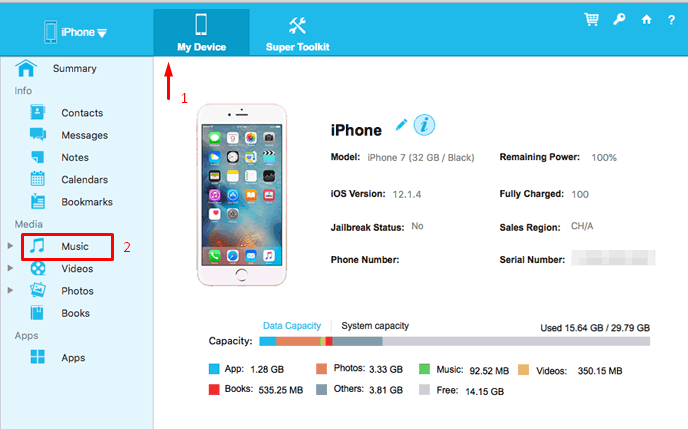
- Click Music to open your iPhone music library folder. You can review and see all the files on the right panel. This tool can be used by genre, title, time, size, genres, artists, etc. It displays all your music files in full.
- Select and check the songs and press “Export” button to easily transfer music files from iPhone to Mac. If you want to transfer all music files to Mac, you can choose “Check All” to select them all at once.
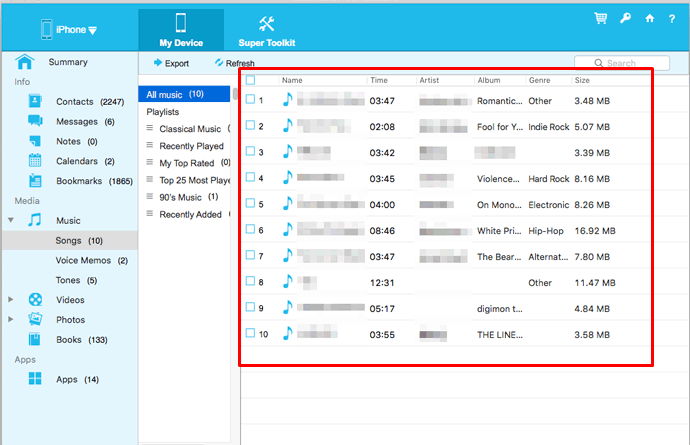
After exporting, you can open the output folder and transfer it to another device or use it elsewhere as you wish. If you want to share the music with another iPhone, you can also transfer the music from iPhone to iPhone.
Tips : Here is also the Windows version, Coolmuster iOS Assistant which allows you to transfer music from iPhone to Windows PC. Meanwhile, it can even let you transfer music from iPhone to USB flash drive for easier sharing. And music files on your iPhone, as well as photo albums, videos, books, apps, contacts, SMS, etc.
What More About iPhone to Mac Transfer
As you can see, using the iPhone to Mac Music Transfer program, Coolmuster iOS Assistant for Mac, you can transfer music from iPhone to Mac as easy as 1-2-3, including purchased and non-purchased songs. Moreover, this tool is not only compatible with all iPhone models including the latest iPhone 12, but also supports all iPad and iPods. So, you can use it to backup your iPad and iPod data on iPhone as well as Mac.
When you buy a new Mac and want to transfer some of your favorite music from iPhone to Mac. The above methods can help you do this with ease. What’s more, AnyTrans can be the best choice for you to transfer and manage your iPhone data on Mac or other computer. You can transfer music and more between iDevices, iTunes and Mac/PC computer. Try the free trial of AnyTrans first.
 Xabiamedia Tech in the heart
Xabiamedia Tech in the heart