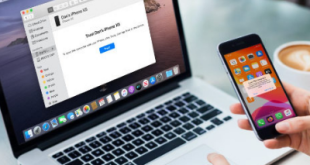Many people want to own an apple-owned device, that’s because the Apple iPhone has the best camera quality. Compared to similar smartphones that exist today, especially when used to take photos and take videos. However, it should also be noted that the resulting video has a very large file size. But don’t worry, xabiamedia.com will provide a review on how to compress videos on iPhone, to make them smaller.
If you have an iPhone 13, then you are very lucky. Because of what ? Apple turned out to make the iPhone 13 camera much better than the previous generation. In addition, there is an excellent feature, namely a cinematic video recording mode. Sure, with all these great features. Video recording and photo results will have high quality and definitely have a large file size.
In this article, Xabiamedia.com will provide a review of how to compress a video on iPhone to make the file size smaller, but not reduce the quality. So, it will be easier for you to share photos & videos with friends and family. Whether it’s through a file sharing application or even via email though. Don’t go anywhere, stay here!
How To Compress Videos on iPhone
Improved camera quality on iPhone phones has overtaken DSLR cameras. However, there is one challenge that content creators often complain about, yes the large file size. Photos & Videos that have higher quality, tend to have large file sizes and of course will take up storage space.
The good news, there are several how to compress a video on iPhone. So you can reduce the size of your videos or photos, making it easier to share them without losing quality. At least there are three ways that we will discuss in this article, so pay close attention, my friend, as follows:
1. Compress Video File On iPhone With Filmr
How do you compress a video on iPhone, without compromising the quality of the files ? The first way is with the help of the Filmr app. This will help you to reduce the size of large files, when you are done taking videos or photos. Filmr is a video or photo editing application that allows you to reduce video file size super fast without compromising on quality.
Here is the step by step process to compress video files on iPhone:
- Install and open the Filmr app on your iPhone
- Click on the Camera roll feature and click on the video you want to compress from the phone gallery
- Next, you will find the editing menu. Click the edit icon at the top right
- Select export in lower resolution (480p), then save to gallery
2. Compress Videos On iPhone With Resize app
In addition to the Filmr application, there are other options that you can use to change the file size without compromising the video quality. You can use the Compress & Resize Video application, with a choice of a free account or a premium version. This compress application is very good at reducing file size, so it will make it easier for you to share video and photo files from your iPhone to all other devices.
Here’s how to compress videos on iPhone using the resize application:
- Install and open the Compress & Resize Video app. Then allow to access photo and video files from your phone
- Select the Videos to Compress menu to enter the video you want to compress
- Next specify the Frame Rate and Dimensions for the file you want to generate. Choose the smallest number to make the maximum compressed file size
- Then click Compress and wait for the application to finish compressing the video
- After the video file has finished compressing, try to compare the old file size as well as the new file size of your video. It will definitely be smaller, but the file quality remains the same. Then save the compressed video in the internal or external storage.
3. Compress Video on iPhone Using Media Converter
How do you compress a video on iPhone, next ?? It should be understood first that not all video formats can be fully optimized in a smaller file size. Compress video files on iPhone, focus more on quality than produce smaller file sizes. So, how to compress video on iPhone that Xabiamedia.com conveys, is more concerned with quality.
Because, compress video on iPhone from default format to compressed file. Is a way to produce good quality files but have a smaller size. So, this method should not have much impact on the quality of your video or photo files, even though the file size will be many times smaller.
Media Converter application, can help you to compress videos on iPhone. This video editing application is free, although a premium version is also available. Here’s how to compress a video on an iPhone via a media converter:
- Install the Media Converter app on your iPhone first
- Open the app and click the (+) button at the top, And click Import from gallery
- Allow the media converter application to access the gallery, and select the video you want to compress
- Click and select the video quality you want. (Media Converter application has four video file quality options, namely low, medium, high and lossless quality
- Choose high quality so you don’t lose the quality of your video files
- After the application finishes importing the video, click ( i ) and select convert Video. You can also trim the video if you want to reduce its length. If you only want to compress videos on iPhone, click Compress
- After the video compression process is complete, you can view the file and save it in the phone gallery
Conclusion
With increasingly upgraded technology, today’s iPhone phones can be used to record videos in Full HD resolution ( 1080p ) or high resolution 4K. So iPhone users need to reduce the file size, if they want to share it on social media or other devices. Hopefully the review that xabiamedia.com gave above can help you how to compress videos on iPhone. So, hopefully useful and don’t forget to read other articles such as change Apple ID. Thank you!!
 Xabiamedia Tech in the heart
Xabiamedia Tech in the heart