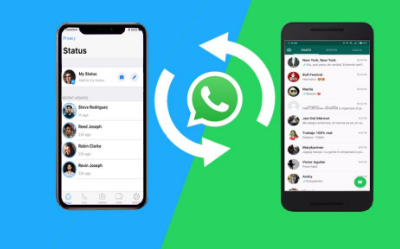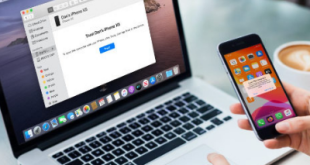Sometimes, when buying a new cellphone (HP), we often forget one of the most important steps in a file transfer, namely backup. Even though this is very necessary to copy data, media contacts on the old phone when you want to move it to the new phone. In this article, xabiamedia.com will discuss transfer Whatsapp from Android to iPhone. Look carefully, guys.
If you usually store data in the form of files and photos on the SD Card, then it’s easy to move or copy them. You just need to plug it into your new phone and all the data will be transferred as well. But what about WhatsApp data ? Will the WA chat disappear if I change my cellphone ? Or does buying a new phone mean erasing all chats and data on the messaging app
Whatsapp Android to iPhone
To move WA to the new cellphone, you have to do a series of steps. This tutorial explains how to transfer Whatsapp from Android to iPhone without losing chats and contacts, as well as transferring chats or chats so that they remain. Especially if your new and old phones are manufactured by different companies, for example Android to iOS, or vice versa.
1. WhatsApp Chat Backup
Backup WhatsApp conversations is one way to move WA to a new cellphone without losing chats and contacts. Important files and old chats are definitely still needed after changing devices. Without doing backups manually, WhatsApp has actually automatically backed up chats according to the schedule you set.
However, if you want to change your cellphone and the backup date is long enough, try to backup manually so that the chat is stored until that day. Here are the first preparations when you want to move WhatsApp to a new cellphone, namely chat backups:
- Open the WhatsApp application
- Click the vertical three dots located in the upper right corner, select the Settings option
- Next, click on the Chat option
- Select Chat Backup
- Click Backup or Backup
- Wait for it to finish, WhatsApp chats will be directly backed up to Google Drive
- No need to worry, if you have deleted the old WA chat on your Android smartphone, you can follow the steps below to restore it.
- Remove WhatsApp app from Android device
- Go to Google Play Store and re-download WhatsApp
- Open the app and verify your phone number
- Later there will be a notification Restore (Restore) your chat to Google Drive
- Click Next (Next).
Redirect Your Chats to Google Drive
There is one more way to redirect your chats to Google Drive without deleting the WhatsApp app:
- Open the WhatsApp application and click on the three dot icon in the upper right corner
- Click Settings (Settings) then select Chat (Chat)
- Click Chat Backup
- Select Backup to Google Drive (Backup to Google Drive)
- Select the Google account you want to use to backup WhatsApp chats
- Then click Backup (Back Up Over)
- For iOS users, you can also recover deleted WA chats to your new phone. Chat recovery on iOS is actually not that different from Android users. Here are the easy steps
- Click the three-dot icon in the upper right corner and select Settings
- Select the Chat (Chat) option then Backup Chat (Chat Backup) and it will be redirected to Google Drive, as quoted by Make Use Of
- WhatsApp will offer you a backup period that is daily, weekly, monthly, or not at all.
2. Backup WhatsApp Contacts
Next step for transfer Whatsapp from Android to iPhone, after all WhatsApp chats are safe for you to backup, don’t forget to do the second preparation, namely Backup Contacts connected to WhatsApp. This is necessary to back up contacts stored on the phone or SIM card. If you change your phone, you can restore your existing contacts to a new phone. For more details, see the following steps.
Backup by exporting contacts :
- Open the Contacts app
- Select Menu and then open settings or settings
- Then select import or export contacts
- Select the contacts to export
- Tap Export to .VCF file
- Export contacts to Google Drive, besides that you can also export contacts to the SIM card if the new phone still uses the same number
- Backup to Google account
The second way that you can do is to backup all contacts through a Google account.
- Go to Settings
- Select Google settings
- Then select Backup Now
- This option will backup app data, text messages, phone settings, phone history, and contacts
- Done.
3. Steps to Move WhatsApp Account
When you buy a new cellphone, of course you will worry about how to move WA to a new cellphone without changing numbers and restoring all existing chats to a new cellphone. For those of you who are still confused, here are the steps.
How to Recover WA account :
- Make sure the WA account has been backed up first on the old cellphone
- Install WhatsApp
- Open WhatsApp then verify the phone number
- Wait a few moments, select the restore option to recover chats and media from Google Drive
- When finished, click Continue. Your chat will be displayed in full as on the previous cellphone
- WhatsApp will start recovering media files once the chat is restored
- Done.
How to Recover Contacts
Second, you can restore contacts to make them available on the new phone and enter WhatsApp contacts.
- Go to settings/settings and select Google
- Select Set up & Restore
- Then select Restore Contact
- Select Tap to Restore
- Wait for it to finish. The contact will automatically go to the new phone and be listed in WhatsApp contacts.
How to Change WhatsApp Number
To replace the old WhatsApp number with a new one, the method is quite easy, the most important thing is that you have to remember the old cellphone number that was registered and the new cellphone number is active because it will receive a verification sms.
The process of changing the WhatsApp cellphone number will not delete the old account and all contacts will remain or not be lost as long as the WhatsApp contact number is stored on the cellphone or sim card. Here are the steps for transfer Whatsapp from Android to iPhone :
- Open the WhatsApp application then select the Settings menu
- Select Account, then change the number
- Information will appear about what will happen after changing the phone number and to continue select Continue
- Finally, enter the old WA number at the top and the new one at the bottom, then select Done
- For the record, if the new number is on another cellphone then you need to enter the verification code manually. All you have to do is check the incoming SMS and enter the code.
It only takes a few simple steps, you have successfully replaced your WhatsApp mobile number with a new one. After the steps above are done, you can immediately use WA to chat as usual.
Change WhatsApp Number Without Changing Account
Launching from the FAQ page from WhatsApp, using the change number feature will not change your WA account. Instead, your account information, including your profile, the groups you’ve joined, and your preference settings won’t change.
Not only that, old cellphone number associations will also be deleted, so your contacts will see your new cellphone number. In fact, chat history will still be available on this new phone number. With a note, you do not change HP. Here’s how to change WhatsApp number without changing accounts.
How to change WhatsApp number on Android
- Insert the new SIM card into the HP
- Open WhatsApp
- Open WhatsApp, click the Menu button (three dots icon). Select Settings, then Account and click Change Number
- Enter the old phone number in the top box
- Enter the new phone number in the box below
- Tap Next, then select: ‘Notify My Contacts’ to inform all contacts of number changes or ‘Custom’ to notify specific contacts of number changes, select the contact you want to notify, tap ‘Done’
- Select ‘Done’
- Verify the new phone number
How to change WhatsApp number on iPhone
- Go to Settings then select Account
- Next, click Change Number and select Continue
- Enter your old phone number, along with the country code
- Enter your new phone number, along with the country code
- Tap Next, then select: ‘Notify My Contacts’ to notify all your contacts of number changes or ‘Custom’ to notify specific contacts of number changes, select the contact you want to notify, tap ‘Done’
- Tap Done
- Tap Yes to confirm your new phone number.
Verify the new phone number
Transfer Whatsapp From Android to iPhone
One of the confusing things is how to move Whatsapp Android to iPhone. Moving Whatsapp chats from Android to iPhone is not as difficult as it sounds. These two ways are moving Whatsapp chats via Email Chat and the Move to iOS application. Curious about the steps on how to move Whatsapp Android to iOS? Check out the following explanation.
- Transfer Whatsapp Chat from Android to iOS via Email Chat
- Moving Whatsapp chat from Android to iOS can be done via Email Chat.
This feature is relatively easy to use, here are the steps to move Whatsapp chat from Android to iOS via Email Chat :
- Open Whatsapp.
Then select Chats Settings, click Chat History and continue by selecting Email Chat - Then, select the WhatsApp chat history that you want to transfer. You can also choose to participate in transferring media in the chat or not
- Next, go to the sending page and make sure you are logged in on the new WhatsApp iPhone, then send the chat history to your Whatsapp account on the iPhone
- Moving Whatsapp Chats from Android to iOS via Move to iOS
- Move to iOS is a data transfer application from Android to iOS developed by Apple. To move Whatsapp chats via Move to iOS, you have to download the Move to iOS app on the Play Store.
- After that, open the Move to iOS app and accept the terms and conditions of the app. Then, you will be given a code that appears on the iPhone screen after accepting the terms and conditions of the application
- Enter the code in the Move to iOS application on Android to continue the WhatsApp chat transfer process. After that select the data you want to transfer.
- Don’t forget to check the ‘messages’ option to transfer Whatsapp messages from Android to iOS.
How to move a WA group to another cellphone
WhatsApp also knows how important data is to its users and that is why it added a built-in feature that allows users to be able to backup WhatsApp chats on Google Drive or iCloud. You can also set the time period when you want to back up data such as daily, weekly or monthly.
It is very easy to restore your WhatsApp chats or groups to another cellphone. After verifying your mobile number, WhatsApp will ask you to restore the backup data from your Google Drive or iCloud account.
This step-by-step guide will explain how to transfer Whatsapp from Android to iPhone to another using Google Drive backup.
- Open WhatsApp and tap the menu button (three dots in the upper right corner of the screen)
- Go to Settings > Chats > Chat backup
- WhatsApp chat settings Under Google Drive settings, click the Account option and select the Google account where you uploaded the WhatsApp backup
- You can tick the “Include video” button if you want to back up your WhatsApp videos too
- Back up WhatsApp chats and media Next, tap on the “Backup” button and wait for it to upload your data
- After this, install WhatsApp on another cellphone and verify your cellphone number
- Verify your phone number on WhatsApp After verifying your phone number, WhatsApp will look for the backup data in your Google Drive account and ask you to restore it
- Simply, tap on the “Restore” button. Restore WhatsApp chats from Google Drive backup If you don’t restore them now, you won’t be able to restore them later
- Also make sure you are signed in to the same Google account where you uploaded the backup
- Now WhatsApp will automatically download the backup data (chats, WA groups and media files) and restore it to another phone
- This method is very simple but it may take some time to upload and download WhatsApp backups, depending on your internet size and speed. The steps above are very similar for iCloud backup as well if you are an iPhone user.
Furthermore, you can also move the WA group to another cellphone using a local backup. As is known, WhatsApp will automatically take a local backup of the chat history every day at 02:00. This local backup is stored in your phone’s internal memory in a folder or WhatsApp or Database.
Manually Transfer WhatsApp Chats
With this method, you have to manually transfer WhatsApp chats and media files to another phone using a local backup. Follow the following step by step guide :
- Open WhatsApp and tap the menu button (three dots in the upper right corner of the screen).
After this, go to Settings > Chats > Chat backup - If you want to take a recent backup of your WhatsApp chats or groups so that you don’t lose any data, you can take a local backup manually
- Simply, tap on the “Backup” button. Now you have to transfer the Internal Memory or WhatsApp folder from your old cellphone to the same location on another cellphone
- There are various ways to be able to transfer them using a file sharing application. This is one of the simplest methods. You can use file sharing apps like SHAREit to transfer WhatsApp folders from your old phone to another
- After transferring the folder, make sure to move it to the internal memory
- Use a computer, you can also use a computer as an intermediary to transfer WhatsApp data
- First, connect your old cellphone to the computer via USB and copy the WhatsApp folder on the computer
- Now connect another cellphone and move the WhatsApp folder to the internal memory
- Use an SD card. Finally, you can also use an SD card to transfer WhatsApp data
- Simply, copy the WhatsApp folder from the old cellphone to the SD card. Now insert the SD card into another cellphone and move the WhatsApp data to the Internal Memory or WhatsApp location
- Now WhatsApp will automatically download the backup data (chats and media files) and restore it to your other phone.
So that’s how you can transfer Whatsapp from Android to iPhone using Google Drive and local backup. I hope this tutorial you can understand and be useful. Immediately practice at home, guys. Thank you !
 Xabiamedia Tech in the heart
Xabiamedia Tech in the heart